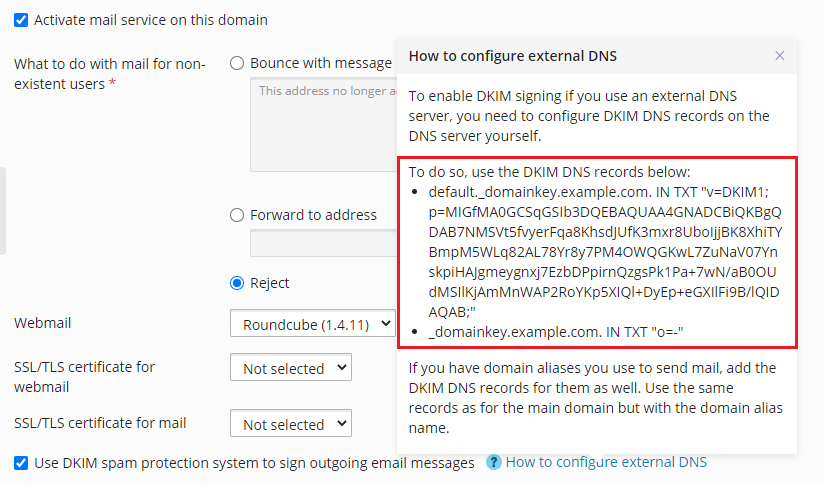Enabling DKIM Email Signing¶
Enabling DKIM for a domain attaches a special header to every email sent from the domain. This header contains a cryptographic private key. The recipient mail servers use a public key to verify that an email was indeed sent from the domain and no one tampered with the email content in transit. Emails that do not have the header will be detected as not authentic.
You can enable DKIM email signing for domains that use the Plesk DNS server and those that use an external DNS server.
You enable DKIM signing for each individual domain.
To enable DKIM signing of outgoing mail for a domain:
Go to Websites & Domains > your domain > the “Mail” tab > Mail Settings.
Select the “Use DKIM spam protection system to sign outgoing email messages” checkbox and then click Apply.
If you use the Plesk DNS server, you have enabled DKIM for the domain. Plesk adds the following two records to the DNS zone of the domain (example.com stands for your domain name):
default._domainkey.example.comcontains the public part of the generated key._ domainkey.example.comcontains the DKIM policy. You can edit this policy.
If you use an external DNS server, you have one more step left. Plesk cannot add the DNS records to the external DNS server. Add them yourself using a hint from Plesk.
Click “How to configure external DNS” to open the hint. Copy two DNS records you see there and add them to the DNS server.
Note
If you have domain aliases you use to send mail, add the DKIM DNS records for them as well. Use the same records as for the main domain but with the domain alias name.
SPF and DMARC Policies for Outgoing Mail¶
In addition to DKIM, Plesk supports SPF and DMARC policies for outgoing mail. DMARC carries out the specified policy as to how to treat email messages depending on the results of the DKIM and SPF checking. By default, DMARC uses general policy, and messages that did not pass checking are not deleted. You can use stricter policy. For example, you can specify that it is necessary for a message to pass both SPF and DKIM checking to be accepted by the recipient mail server.
You can change the SPF and DMARC policies for your domain in the domain’s DNS settings.
To set up DMARC or SPF policy for your domain:
Go to Websites & Domains > navigate to the domain > DNS Settings and edit the DNS records related to SPF or DMARC. For example, this record contains the default DMARC policy:
_dmarc.<your domain>. TXT v=DMARC1; p=none
See more information on DMARC and SPF (including policy notations).